Google Analytics 4 (GA4) introduces a fresh approach to tracking and analyzing user behavior, with customization at its core. While default reports are useful, the real power of GA4 lies in tailoring reports to suit your needs. Customizing reports with specific date ranges is a key aspect, allowing you to align data with campaigns, seasonal trends, or internal reporting cycles.
Understanding the Importance of Date Ranges
Every data-driven decision hinges on context, and time plays a major role in that. A report showing user activity over a single day tells a vastly different story than one covering a quarter or year. Adjusting date ranges helps you identify short-term spikes or long-term patterns, ensuring your analysis matches the timeframe of your business goals.
For instance, if you’re running a three-week marketing campaign, setting a custom date range to match the campaign’s duration ensures you’re analyzing relevant data. Comparing this period against a previous timeframe adds another layer of depth to your understanding.
Setting Custom Date Ranges
GA4 makes date customization straightforward. At the top right of most reporting screens, the date range selector is easily accessible. Clicking this opens options to choose from predefined periods, such as “Last 7 Days” or “Last 30 Days,” or to create your own custom range.
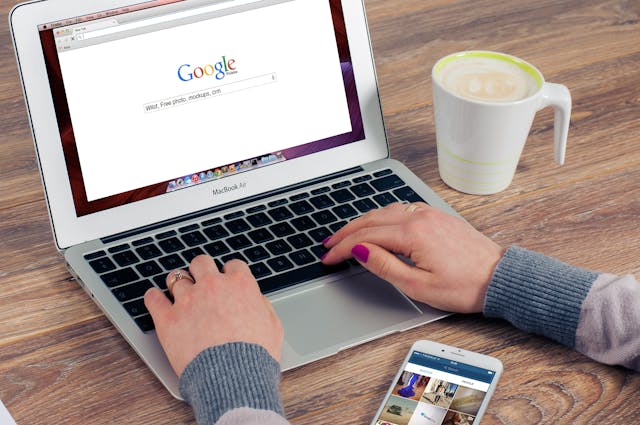
Custom ranges offer flexibility. For example, if you want to track user behavior during a promotional period, you can set exact start and end dates to align with the campaign. This ensures the data reflects the specific timeframe, eliminating noise from unrelated activities.
Comparing Periods for Better Insights
One of the standout features in GA4 is the ability to compare date ranges directly within the interface. Whether you’re evaluating a campaign’s performance or tracking year-over-year growth, the comparison tool simplifies the process.
To activate this feature, select a primary date range, then enable the comparison toggle. A second calendar appears, allowing you to choose the period you want to measure against. The resulting report displays side-by-side metrics, highlighting percentage changes. This clarity helps you spot trends and assess whether initiatives are moving the needle.
Creating Exploration Reports with Custom Ranges
Exploration reports in GA4 allow for deeper analysis and give you more control over how data is displayed. When building an exploration, adding a date filter ensures the results focus on the timeframes that matter most.
Start by selecting an exploration type, like a free-form table or funnel analysis. Once inside, use the date range tool in the filter section to apply a specific timeframe. Customizing reports in this way ensures that every visualization, metric, or user journey reflects the period you’re analyzing.
Explorations also allow for dynamic comparisons. For example, you can analyze conversion rates during a holiday period versus non-holiday periods to better understand user behavior during peak times.
Saving Time with Default Ranges
Saving commonly used date ranges can streamline your workflow. For instance, if your team regularly analyzes monthly performance, setting “Last Month” as a default range in key reports can save repetitive clicks.
GA4 doesn’t currently allow you to save date ranges natively, but leveraging custom dashboards or third-party tools integrated with GA4 can provide workarounds. These tools let you create pre-saved views that always load with your preferred timeframe.
Avoiding Common Mistakes
One mistake often made when customizing date ranges is forgetting to account for time zone settings. GA4 uses the time zone specified during setup, and mismatches between your reporting schedule and the configured time zone can lead to data discrepancies. Verifying this alignment ensures accurate data representation.

Another pitfall is over-relying on predefined date ranges when your needs require something more specific. While “Last 7 Days” or “Last 90 Days” might work for quick checks, digging into exact dates tailored to events, campaigns, or sales cycles often reveals insights that broader ranges can obscure.
Aligning Custom Reports with Business Goals
Date customization isn’t just about slicing data; it’s about telling a story that aligns with your objectives. If your business measures success on a quarterly basis, tailoring reports to fit Q1, Q2, and so on ensures consistency. Similarly, marketers tracking weekly ad performance benefit from consistent week-over-week comparisons, achieved with carefully set ranges.
Aligning date ranges with KPIs—whether those are revenue, engagement, or retention metrics—keeps reporting relevant and actionable.
Bringing It All Together
Customizing date ranges in GA4 is about more than just convenience. It enables precision, ensures data relevance, and supports strategic decision-making. Mastering these adjustments transforms standard reports into tools that not only track activity but also drive understanding. When done thoughtfully, this customization becomes a cornerstone of data-driven growth.